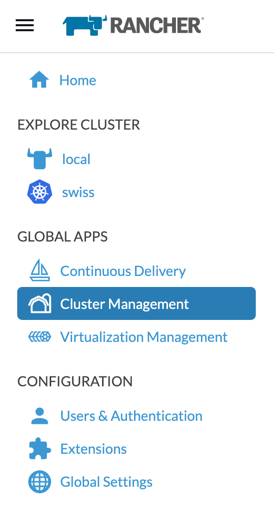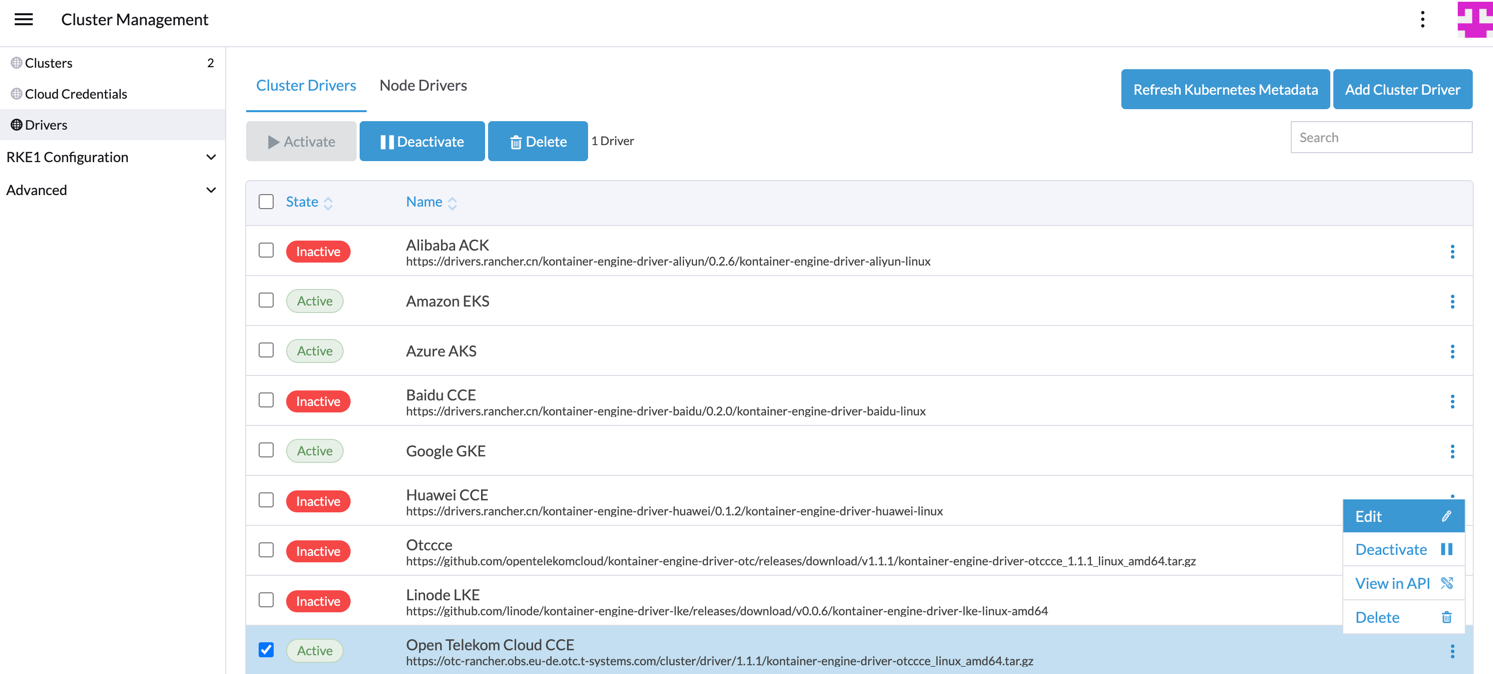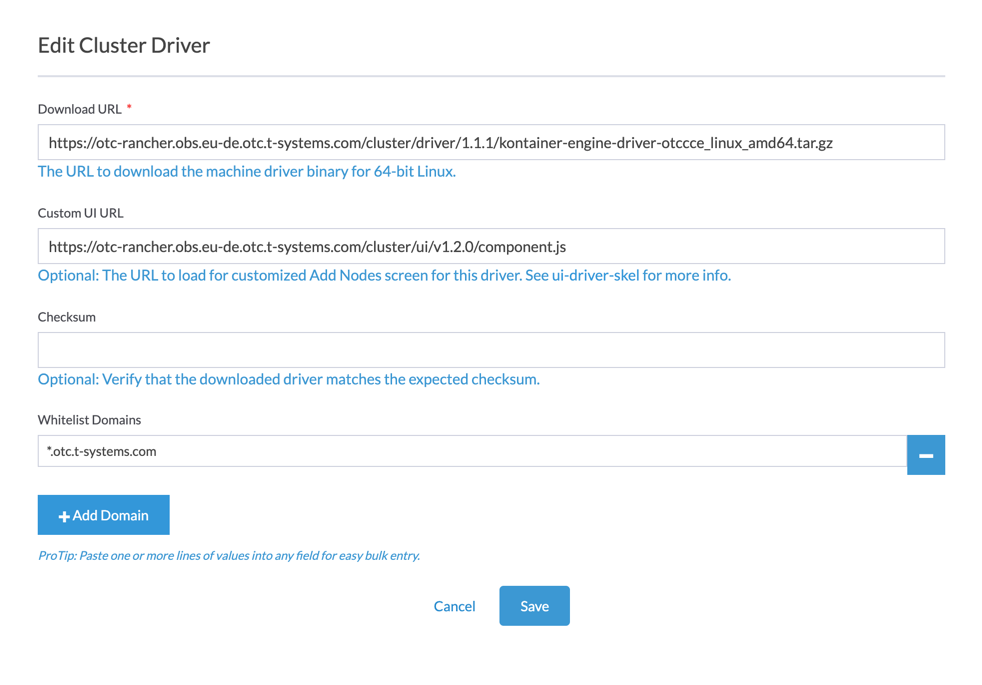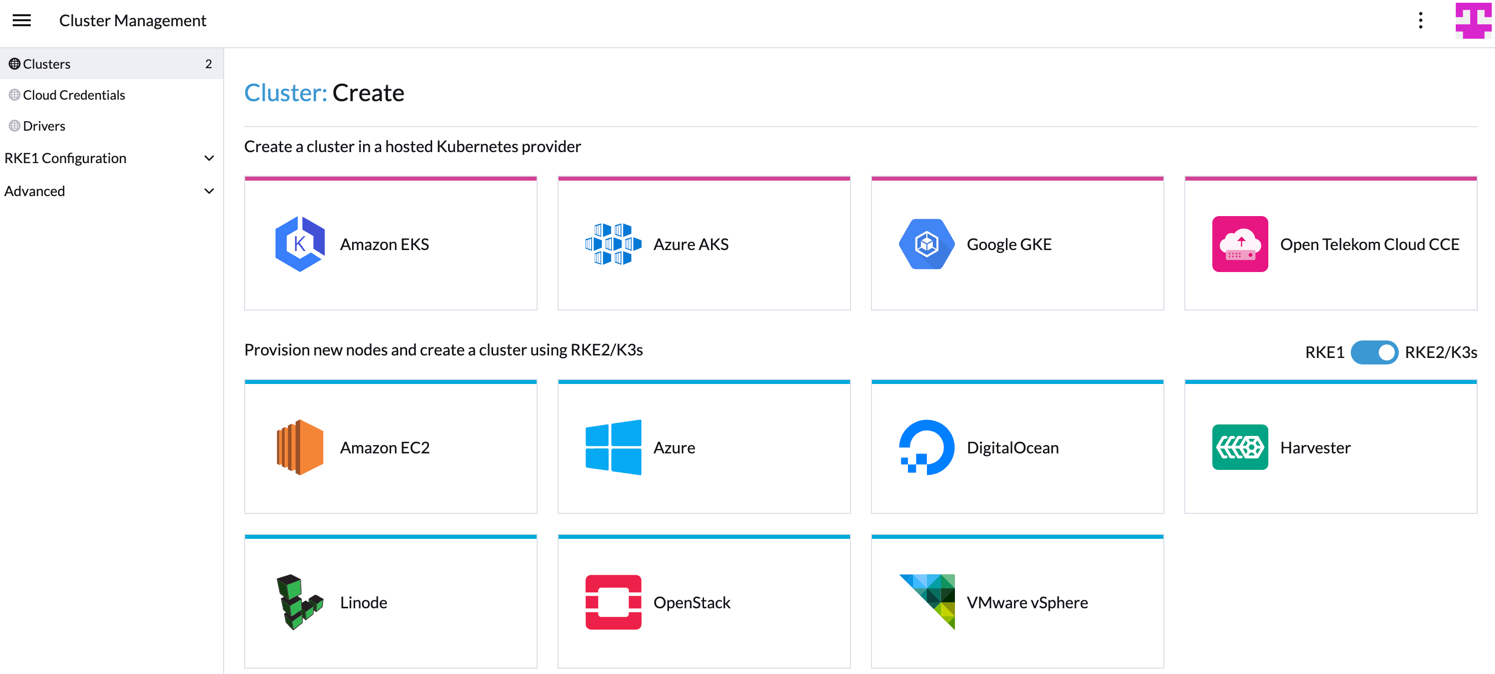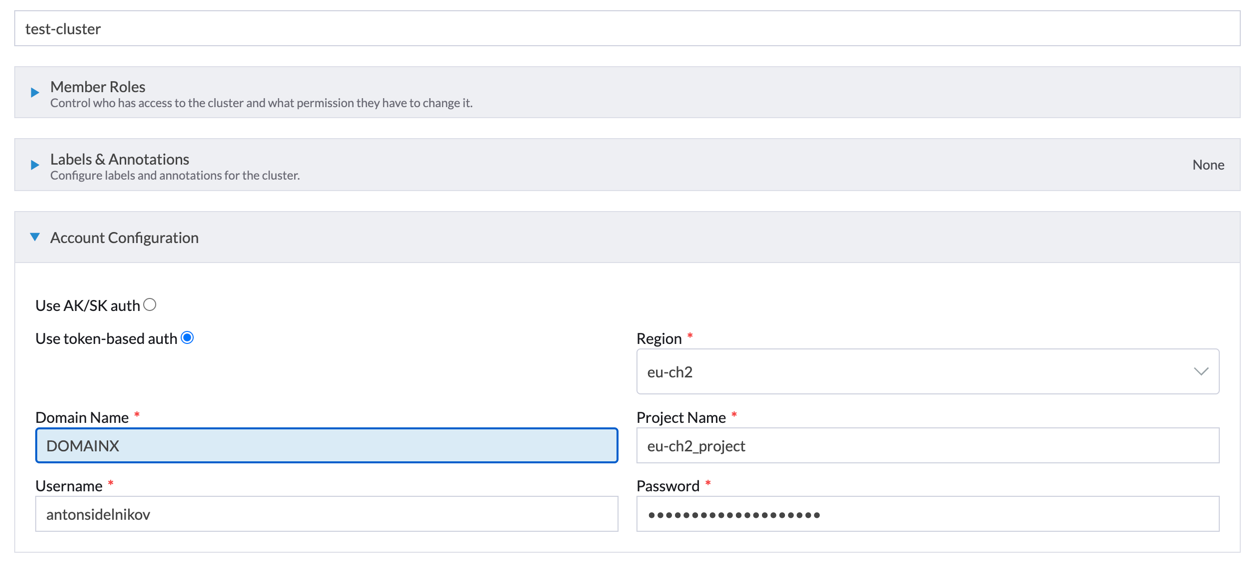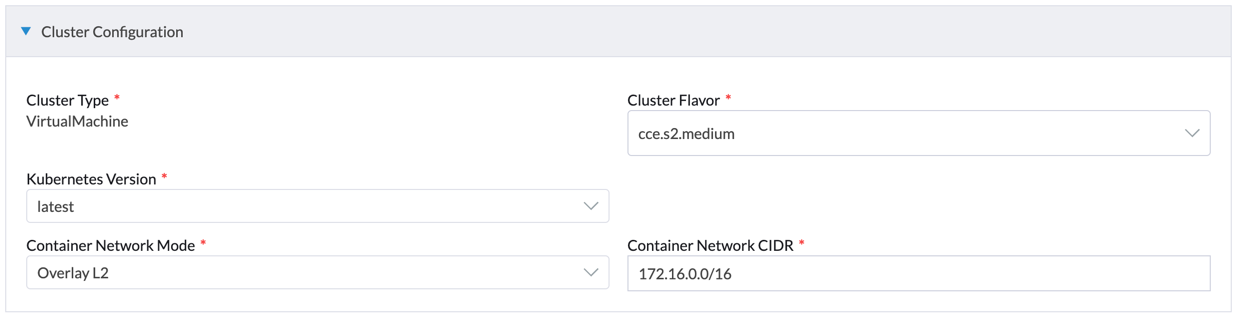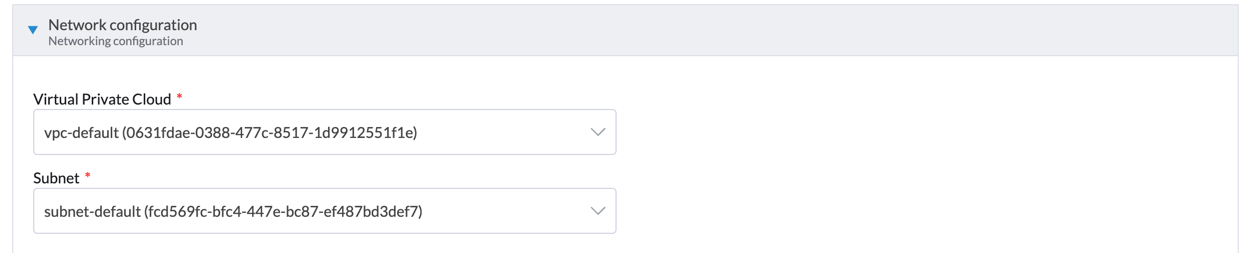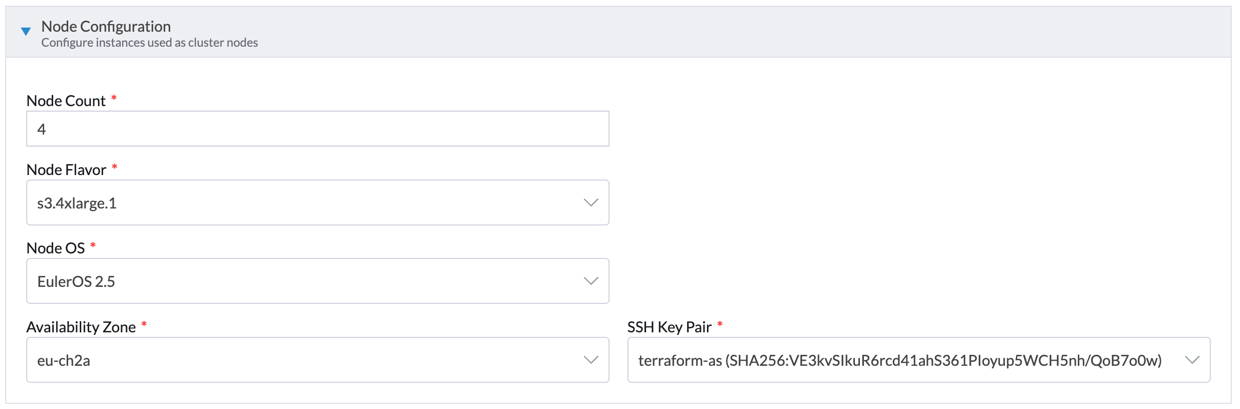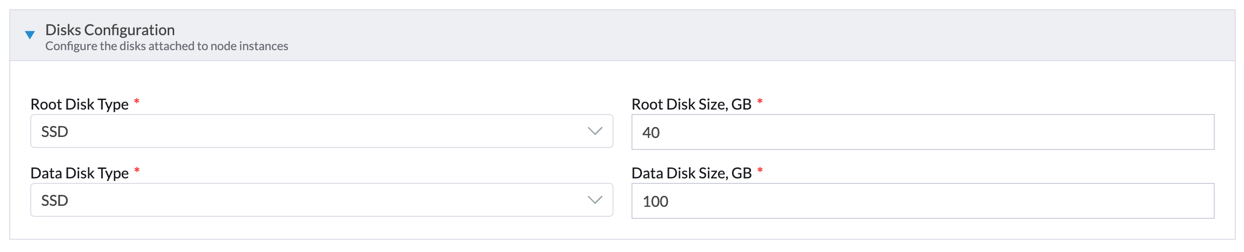This repository contains the Open Telekom Cloud CCE cluster driver for the rancher server.
!Important note: The current available Kontainer Engine Driver for OTC is not up to date and does not work properly. You need to update the Driver to the latest version to get this properly running. We have an open issue to get this fixed @Rancher, but the approval is currently missing.
Frontend part:
make build
Will output driver binaries into the bin directory, these can be imported
directly into Rancher and used as cluster drivers. They must be distributed
via URLs that your Rancher instance can establish a connection to and download
the driver binaries. For example, this driver is distributed via a GitHub
release and can be downloaded from one of those URLs directly.
-
Open
Rancher -
Go to the
Cluster Driversmanagement screen in Rancher. -
Go to
Drivers->Cluster Driversand search forOpen Telekom Cloud CCEclick three dotted menu and thenEdit -
or you can just click
Add Cluster Driver. -
Enter Download URL:
- Using exact version:
https://otc-rancher.obs.eu-de.otc.t-systems.com/cluster/driver/1.1.1/kontainer-engine-driver-otccce_linux_amd64.tar.gz - Using the latest version:
https://otc-rancher.obs.eu-de.otc.t-systems.com/cluster/driver/latest/kontainer-engine-driver-otccce_linux_amd64.tar.gz
- Using exact version:
-
Enter the Custom UI URL:
- Using exact version:
https://otc-rancher.obs.eu-de.otc.t-systems.com/cluster/ui/v1.2.0/component.js. - Or latest:
https://otc-rancher.obs.eu-de.otc.t-systems.com/cluster/ui/latest/component.js.
- Using exact version:
-
Add Whitelist Domains with value
*.otc.t-systems.com. -
Click
Saveif you are in edit mode of existing driver orCreatefor new one, and wait for driver status to beActive. -
Cluster driver for OpenTelekomCloud CCE service will be available to use on the
Cluster:Createscreen.
To make successfully connection of all Rancher agents to your cluster you must give access to internet for you nodes. For example, you can do that by creating
NAT Gatewayfor VPC where your cluster will be hosted. Then addSNATrule for yourVPCandsubnetand passingEIP
-
Go to
Clustersand clickCreate -
Click on
Open Telekom Cloud CCE -
Choose authentication method
AK/SKorToken-based, and fill required fields, such asRegion,Domain Name,Project Name,Username,Password,Access Key Id,Secret Access Key.Then click
Next: Configure Cluster. -
On
Cluster ConfigurationchooseKubernetes versionCluster flavor,Network modeandCIDR.Then click
Next: Network Configuration. -
On
Network ConfigurationchooseVPCfrom list of created Vpcs and chooseSubnet.Then click
Next: Cluster Floating IP. -
On
Cluster Floating IPyou can create new IP with selected bandwidth size or use existing one.Then click
Next: Node Configuration. -
On
Node ConfigurationchooseNode CountTake more than 2 nodes, rancher wants a lot of resources
Node OS,Availability Zone,Key PairandNode FlavorNode Flavorlist depends on selectedAvailability Zone, so please chooseazfirst.Then click
Next: Nodes disk configuration. -
On
Node ConfigurationselectRoot Disk TypeandData Disk Typeandsizes.Then click
Finish & Create Cluster.
Sometimes
Rancherdidn't show cluster in clusters list till end of provisioning cluster nodes, please wait and check console.
Copyright 2023 T-Systems GmbH
Licensed under the Apache License, Version 2.0 (the "License"); you may not use this file except in compliance with the License. You may obtain a copy of the License at
http://www.apache.org/licenses/LICENSE-2.0
Unless required by applicable law or agreed to in writing, software distributed under the License is distributed on an "AS IS" BASIS, WITHOUT WARRANTIES OR CONDITIONS OF ANY KIND, either express or implied. See the License for the specific language governing permissions and limitations under the License.